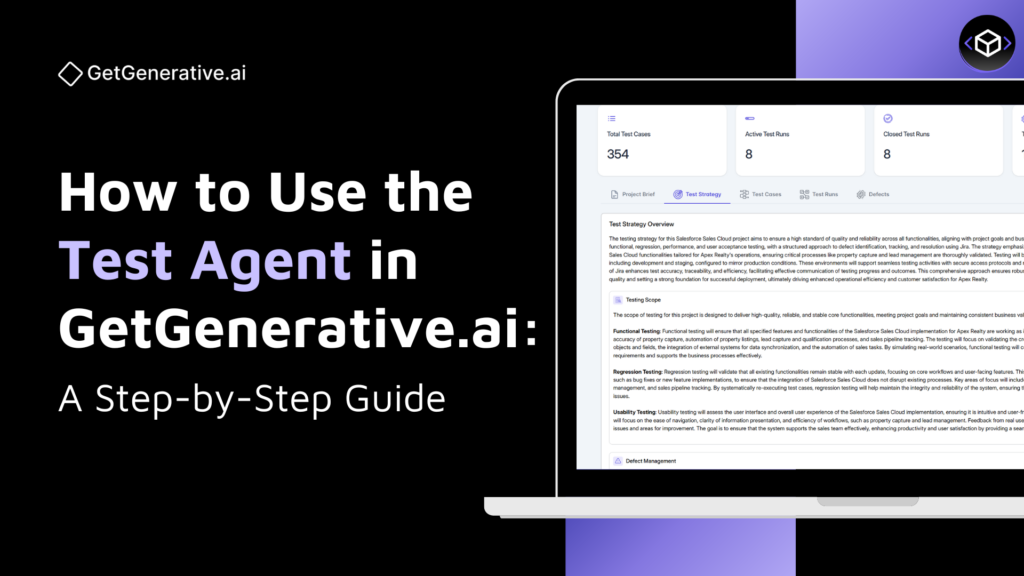How to Use the Test Agent in GetGenerative.ai: A Complete User Guide
The Test Agent is your AI-powered assistant for managing the entire manual test lifecycle in a Salesforce implementation project. From test case generation to execution and defect tracking, this agent centralizes and automates test management to ensure traceability, efficiency, and seamless JIRA integration.
Overview Dashboard
The Test Agent dashboard gives you a snapshot of your testing progress:
- Total Test Cases
- Active Test Runs
- Closed Test Runs
- Total Defects Logged
This overview updates in real-time as you generate, run, and manage test cases.
Getting Started with the Test Agent
To begin using the Test Agent, navigate to the Test Agent tab and click on “Create New Test Plan with AI”.
And choose one of the following options:
- Start a new test plan from scratch
- Start from an existing project
If you’re converting a project, the system automatically pulls in all linked user stories and acceptance criteria from the Design Agent.
If you’re starting fresh, you will need to implement technology; currently, we have Salesforce only. Then the Salesforce product and the industry. You’ll be prompted to upload context such as:
- A test plan summary
- Supporting documentation
- Voice input via dictation
- Files like PDFs, DOCs, or images
Next, select the types of test cases to generate. GetGenerative.ai supports over 15 types, including:
- UAT
- Regression
- Integration
- Boundary
- Negative test cases
You can select one or multiple types based on your testing needs.
Then, specify the target testing devices—desktop, smartphone, tablet, etc.—so the generated test steps are tailored accordingly.
You’ll also be asked whether you’d like to integrate with a test management platform (e.g., JIRA, Zephyr, TestRail) or manage the process entirely within GetGenerative.ai.
You can also name your project in the next step.
Once all selections are complete, click Next. The system will automatically generate test cases and map them directly to the relevant user stories and acceptance criteria if applicable.
In this guide, we’ll be demonstrating the Test Agent using an existing Salesforce implementation project from the real estate industry. Now you will see five sections appearing. Let’s walk through each of them to understand how to create, manage, execute, and track test cases effectively:
1. Project Brief Section
If you’ve converted an existing Design Agent project, the Project Brief is auto-imported. It outlines:
- Customer details, project goals
- Expected Outcomes, Project challenges, Out of scope
2. Test Strategy Tab
Here, you define your approach to testing:
- Strategy Overview – Goals and guiding principles
- Scope – Functional, regression, performance, and more
- Test Environment – Devices and platforms (desktop, mobile, tablet)
- Tools & Platforms – JIRA, Zephyr, TestRail, or native test management
- Defect Management – How issues are reported, resolved, and tracked
- Out-of-Scope Items – Clarify exclusions for transparency
3. Test Case Management
The “Test Cases” tab includes three views:
a. Workspace View
- Hierarchical layout: Themes → Epics → User Stories → Test Cases
- Auto-generated test cases linked to each story
Click any test case to view or edit the following fields:
- Title – Clearly describes the test case objective (e.g., Verify Scheduling of Property Detail Updates).
- Type – Specifies the test case classification (e.g., Functional).
- Priority & Status – Define urgency (e.g., Medium) and progress (e.g., Active).
- Theme, Epic & Release – Contextual mapping within the project hierarchy.
- Story ID – Direct link to the associated user story (e.g., AA-2E7F).
- Preconditions – Setup required before execution (e.g., Sales agent is logged into Salesforce Sales Cloud and has access to property listings).
- Steps and Expected Results – Sequential test actions and expected system responses.
- Tags & Category – Optional fields to classify or filter test cases.
- Attachments – Upload supporting documents such as screenshots, logs, or reference material.
If you click on any Story ID, you can view and edit the linked user story.
This includes updating the story’s:
- Title
- Theme and Epic
- Release and Priority
- Status
- Tags and Description
- Low-level solution summary and
- Option to upload docs
b. User Stories View
- Similar to Design/Build Agent
- Edit and manage stories, which will update linked test cases
c. Test Cases View
This view displays a flat list of all test cases across the project in one place.
- Use advanced filters such as Type, Category, Tags, Theme, Epic, and Release to quickly sort and locate specific test cases.
- You can search, export to Excel, or sync test cases directly with integrated test management tools.
- Click “Add New Test Case” to create new entries or click on an existing Test ID to edit them.
- Editing a test case here offers the same full functionality as the Workspace View, including updates to:
- Title, Type, Priority, Status
- Precondition and Steps
- Linked Story ID, Theme, Epic, and Release
- Expected Results and Attachments.
4. Test Runs Tab
Test Runs allow you to group test cases into scenarios or release flows — for example, “Dashboard Sharing and Real-Time Updates.”
You can:
- Add a new test run by selecting relevant test cases.
- Execute steps one by one, marking each as Passed, Failed, Blocked, Retest, or Untested.
- Raise defects on the spot with notes and attachments.
- Monitor execution stats across all runs — visible directly in the dashboard.
- Manage test runs by cloning, editing, or deleting them anytime.
When you click on any Test Run ID, you get a visual summary of its execution status, including the exact number of:
✔ Passed
✖ Failed
⛔ Blocked
🔁 Retest
⭕ Untested
5. Defects Tab
The Defects tab enables you to log and manage bugs discovered during testing, all within the Test Agent.
- View all reported defects in a tabular format, including Defect ID, Title, Story ID, Test Case ID, Priority, and Status.
- Use filters to sort by status, priority, or tags to quickly find specific issues.
- Click “Add New Defect” to raise a new bug. You can:
- Link it to a specific test case and user story
- Assign priority and status
- Add descriptive tags
- Attach supporting documents or screenshots
- Enter a clear title and description for context
If you click any existing Defect ID, you can edit the complete defect details — including priority, status, description, and attachments.
Every defect stays mapped to its associated story and test case. You can also push defects to JIRA as bugs with a single click if integration is enabled.
JIRA Integration
If JIRA was connected via Design Agent, integration continues here:
- Test cases are synced as sub-tasks under stories
- Defects are logged as JIRA bugs
- Supports bi-directional syncing and status updates
Collaboration Features
When you click on the “Share” button, as shown in the image above, you can:
- Invite testers and developers to the workspace
- Developers can access defects and address them directly
- QA teams can update steps, add comments, and reassign tickets
FAQs
1. Can I use the Test Agent without the Design Agent
Yes, you can. However, you will be required to manually provide additional inputs such as the test strategy, testing devices, and supporting documentation to generate relevant test cases.
2. Will test cases stay in sync with evolving user stories?
Yes. If the Test Agent is linked to a Design Agent project, any updates made to user stories will automatically be reflected in the associated test cases.
3. What kinds of test cases are generated?
The Test Agent can generate over 15 types of test cases, including:
- Positive and Negative testing
- User Acceptance Testing (UAT)
- Regression and Integration testing
- Boundary, Edge-case, and more.
4. Can I execute test cases directly within the platform?
Absolutely. You can initiate test runs, follow step-by-step execution, mark each step as Passed or Failed, and instantly raise defects within the same interface.
5. What integrations are available for defects and test cases?
JIRA integration is fully supported. Test cases are synced as sub-tasks under corresponding user stories, and defects are logged as JIRA bugs. If JIRA integration was previously set up via the Design Agent, it will seamlessly carry over.