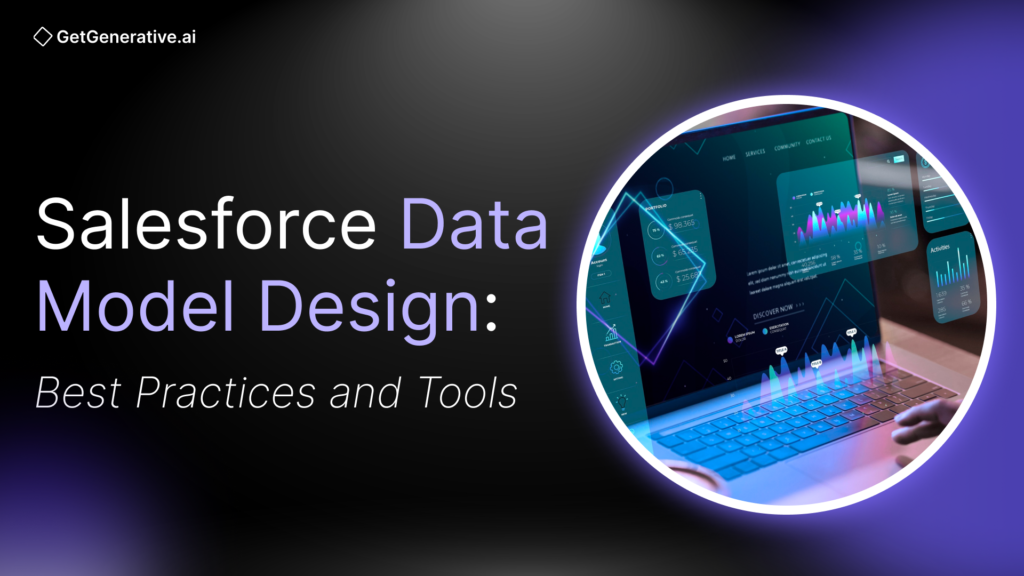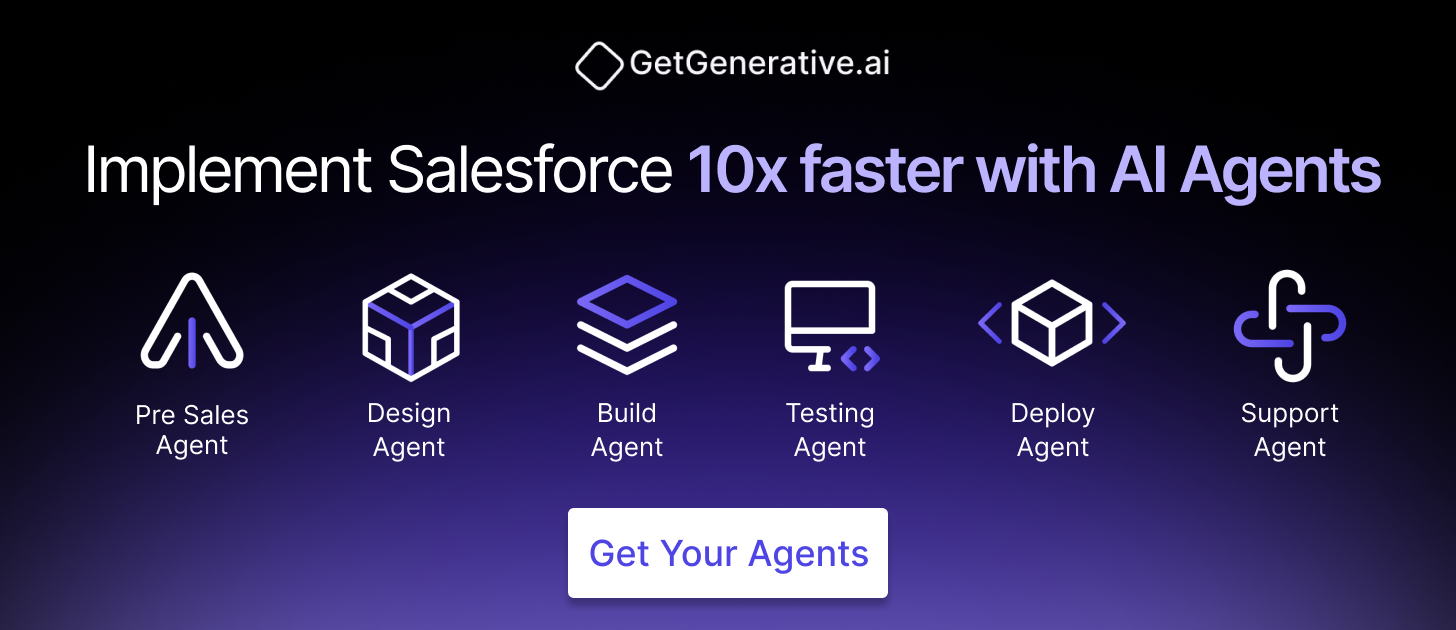Salesforce Data Model Design: Best Practices and Tools
Salesforce lies at the core of customer-centric business strategies, and its data model is the backbone of every process across sales, service, marketing, and analytics. In large-scale Salesforce implementations, the structure of objects, fields, and relationships directly impacts agility, system performance, and long-term scalability.
A well-architected Salesforce data model enables cross-functional insights and clean integrations, while a poorly designed one results in technical debt, inflated maintenance costs, and user frustration. According to McKinsey, technical debt comprises 20–40% of the value of an organization’s tech estate, and Salesforce’s data sprawl often contributes significantly to this.
This comprehensive guide offers enterprise-grade best practices and tooling strategies to future-proof your Salesforce data model. Let’s dive in!
The Strategic Importance of Salesforce Data Model
For CXOs and senior architects, the Salesforce data model is not a backend detail—it’s a strategic enabler.
- It determines how data is captured, linked, secured, and analyzed.
- It directly impacts KPIs like sales cycle speed, service resolution times, and campaign ROI tracking.
- And it shapes the organization’s ability to scale CRM operations across products, geographies, and teams.
Key Best Practices
- Use standard objects as the foundation (e.g., Account, Contact, Opportunity).
- Design for data ownership clarity (one source of truth per entity).
- Create a model that supports high-quality reporting and 360° views.
- Regularly review and refactor to avoid sprawl.
Salesforce Data Model Fundamentals Across Core Clouds
Sales Cloud
Sales Cloud revolves around core entities like Account, Contact, Opportunity, Lead, and Campaign. Misusing these—like duplicating Opportunity with a custom object—leads to integration loss, missed features, and analytics gaps.
Recommended patterns:
- Use Lead → Account/Contact/Opportunity conversion for lead lifecycle.
- For B2C models, use Person Accounts (one record for an individual) if consumer-centric sales dominate.
- Use Opportunity Contact Roles and Account Contact Relationships for many-to-many mappings (e.g., consultants across multiple clients).
- Leverage Campaigns and Campaign Members to tie marketing attribution to pipeline without custom fields.
Pro tip: Maintain a clean Product / Price Book / OpportunityLineItem structure for downstream CPQ and revenue operations compatibility.
Service Cloud
Service Cloud adds layers like Cases, Entitlements, Knowledge, and Work Orders for customer service teams.
Model guidelines:
- Always link Cases to Accounts and Contacts for unified customer history.
- Use Case Contact Roles for collaborative support cases involving multiple stakeholders.
- Deploy Entitlements and Service Contracts instead of custom SLA fields—this modularizes support tiers and warranty models.
If deploying Field Service, integrate Work Orders and Service Appointments with the Case hierarchy. For high-volume orgs, implement archival strategies (Big Objects, data tiering) to avoid Case object bloat.
Experience Cloud
Experience Cloud (formerly Community Cloud) allows portals for partners or customers. Here, the data model must:
- Rely on Contact records for users (with User record linkage).
- Tie Contacts to an Account that represents their company or household.
- Use Sharing Sets instead of complex custom sharing rules to control access (e.g., give users access to Cases tied to their Account).
Best practice: For partner portals, leverage Partner Accounts, partner roles, and role hierarchies to mirror channel partner structures with scalable access control.
Related Read – Considerations for Creating Experience Cloud Site Users
Tools to Visualize, Document, and Audit Your Data Model
Schema Builder
Schema Builder is Salesforce’s visual tool to:
- View all objects, fields, and relationships (lookups, master-detail).
- Create new custom objects and fields directly.
- Identify relationship types at a glance.
While it lacks export options and slows down in large orgs, Schema Builder is excellent for quick impact analysis and design review.
🔗 Official Guide to Schema Builder
Lucidchart and Annotated ERDs
Tools like Lucidchart, draw.io, or Visio enable professional-grade ERD (Entity Relationship Diagram) documentation.
- Use Salesforce’s free ERD templates from the Salesforce Architects site.
- Add annotations like record volume, indexes, or integration points.
- Create color-coded diagrams to show field types (e.g., encrypted, PII) or integration boundaries.
This enhances collaboration across admins, devs, and enterprise architects.
Metadata Intelligence and Clean-Up Tools
As orgs grow, so does metadata sprawl. Consider these tools:
- Salesforce Optimizer – Highlights unused fields and layout bloat.
- Elements.cloud – Tracks metadata usage, documents fields, and provides dependency maps.
- Metazoa or Field Trip – Identify unused or redundant fields and objects.
- Workbench + Developer Console – For advanced metadata analysis (SOQL, schema inspection).
Integrating Salesforce with External Systems
MuleSoft and API-Led Integration
MuleSoft, Salesforce’s integration platform, is the de facto standard for API-led architecture. It enables three-tier API strategies:
- System APIs – Directly connect to backend systems (ERP, legacy databases)
- Process APIs – Orchestrate and transform data between systems
- Experience APIs – Serve frontend needs (mobile, web apps)
Key Best Practices:
- Use External ID fields in Salesforce to store identifiers from ERP/legacy systems.
- Design your model with integration endpoints in mind—decide upfront which system owns each data entity.
- Use Platform Events or Change Data Capture (CDC) to drive real-time integrations.
Related Read – MuleSoft + Salesforce Integration Best Practices
For example, when an ERP system generates an order, MuleSoft can look up the corresponding Account in Salesforce using an external ID, then create an “Order” record as a custom object or related Opportunity.
Salesforce Connect and External Objects
Salesforce Connect enables real-time integration via External Objects, which appear like standard Salesforce objects but fetch data on demand from external systems.
- Use when you need reference access (e.g., product catalogs, inventory) without consuming storage.
- Supports OData, custom adapters, or even other Salesforce orgs (via Cross-Org Adapter).
This is particularly useful when the source data is large (e.g., 10 million inventory records) or updated frequently. Your data model must include relationship fields to link external data (e.g., External Object lookup on Opportunity).
Snowflake and Salesforce Data Cloud
Many Salesforce customers are pairing CRM data with Snowflake for advanced analytics. Salesforce and Snowflake support zero-ETL integration via Data Cloud.
Benefits of Zero-ETL:
- No need for nightly ETL jobs or pipelines
- Live, governed data access between platforms
- Enable “reverse ETL” – bring calculated insights (e.g., LTV, churn scores) back into Salesforce.
For example, a retail company uses Salesforce Data Cloud to unify customer profiles and shares this directly with Snowflake. Snowflake analysts can then join Salesforce CRM data with external web or POS data, all without moving or duplicating records.
Implications for Data Model Design:
- Use standard fields and objects where possible to ensure Data Cloud recognition.
- Allocate fields or custom objects to receive enrichment values (e.g., AI scores from Snowflake).
- Avoid creating redundant reporting objects in Salesforce—offload to Snowflake when analytics scale.
Salesforce Data Cloud (Customer 360)
Salesforce Data Cloud, formerly CDP (Customer Data Platform), is your enterprise’s identity resolution and profile unification engine.
- It ingests data from multiple Salesforce orgs, external platforms, and event streams
- Generates a “Golden Record” – a single, trusted customer profile
- Supports real-time segmentation, calculated insights, and AI scoring
Key Capabilities:
- Harmonize disparate orgs using Data Cloud One
- Create persistent IDs for cross-org entity linking
- Push insights back into CRM for user consumption (e.g., on Account or Contact)
Real-World Use:
A global bank with 5 Salesforce orgs used Data Cloud to unify customer records using email, phone, and passport IDs. Instead of building point-to-point integrations, they linked all profiles into one “Global Party ID” and pushed summaries to each org. This provided cross-org customer visibility and reduced integration overhead by 40%.
Planning for Analytics & BI Integration
Most enterprises push Salesforce data into BI tools or data warehouses like:
- Snowflake
- Google BigQuery
- Amazon Redshift
- Tableau, Power BI, Looker
Whether via ETL or Data Cloud, the key is alignment between your CRM schema and analytics models.
Best Practices:
- Use consistent identifiers across systems (e.g., Salesforce Record ID or External ID)
- Mirror CRM object structures in the warehouse for traceability (e.g., Contact, Opportunity tables)
- Capture data lineage – know which CRM field maps to which analytics metric
If enrichment flows back into Salesforce (e.g., churn probability), ensure your model has fields ready to receive that data.
Multi-Org & Multi-Cloud Data Modeling Strategy
Enterprises often operate with:
- Multiple Salesforce orgs (regional or functional)
- Multiple Salesforce clouds (Sales, Service, Marketing, Commerce, etc.)
Without a unified model, data silos emerge.
Strategy 1: Master Data Management (MDM)
- Designate a System of Record (SoR) for each key object (Customer, Product, etc.)
- Sync master records via MuleSoft or Data Cloud
- Use External IDs to track record lineage across orgs
Strategy 2: Canonical Data Models
- Create a global schema for fields and objects used across orgs
- Standardize field API names, types, and picklist values
This allows cleaner merges, reporting, and Data Cloud ingestion.
Strategy 3: Data Cloud as Hub
- Feed all orgs into Salesforce Data Cloud
- Let Data Cloud resolve identities, calculate insights, and push unified data back to each org
This reduces duplication and enables a single-source-of-truth architecture.
Sharing Architecture Considerations
When exposing data between orgs or to external users:
- Use role hierarchies and sharing sets for Experience Cloud
- Implement Salesforce Connect (Cross-Org Adapter) to link objects virtually
- Design lookup relationships that facilitate access control (e.g., Cases tied to Account)
Also Read – Salesforce Test Plan Template & UAT Checklist
Managing Technical Debt in the Salesforce Data Model
Technical debt is the silent killer of Salesforce’s scalability. It manifests as:
- Redundant or unused fields
- Poor naming conventions
- Obsolete custom objects
- Over-customized automation linked to legacy fields
According to McKinsey, companies spend 31% of IT budgets on maintaining technical debt.
In Salesforce, this can mean:
- An object with 300 fields, but only 50 in active use
- Custom objects duplicating standard ones (e.g., a “Customer” object instead of an Account)
- No documentation—69% of custom fields have no description
Best Practices for Reducing Technical Debt
- Run Audits Quarterly
- Use Salesforce Optimizer, Field Trip, or Elements.cloud to identify unused fields
- Track field usage frequency and relevance in business processes
- Deprecate Before You Delete
- Hide unused fields from page layouts
- Monitor impact for 1–2 release cycles
- Then remove safely (after data backup)
- Govern Metadata Creation
- Every new field must have:
- A business case
- A field description
- A named owner
- Implement architecture review boards or Centers of Excellence (CoE) to vet schema changes
- Every new field must have:
- Centralize Documentation
- Use Lucidchart or Elements.cloud to maintain living ERDs
- Create a data dictionary accessible to admins, analysts, and devs
Designing for Performance and Scalability
Salesforce can handle millions of records—but only with the right model design.
Key Considerations:
1. Data Skew
- Happens when:
- One Account has thousands of child records
- One user owns 100K+ records
Fixes:
- Distribute ownership (avoid shared “catch-all” records)
- Implement record ownership hierarchies or logical “buckets” for large datasets
Salesforce recommends keeping object ownership below 10,000 records per user to avoid locking and recalculation delays.
2. Indexing and Query Optimization
- Use External IDs and indexed fields for filtering
- Avoid filtering on:
- Formula fields
- Multi-select picklists
- Long text fields
For large datasets, request custom indexes via Salesforce Support or use Skinny Tables for faster reads.
3. Relationship Design
Use Case | Best Practice |
Tight security + rollups | Use Master-Detail |
Loose link or optional relation | Use Lookup |
Complex many-to-many | Use Junction Objects |
Avoid overusing Master-Detail on high-traffic objects—it can introduce lock contention and update delays.
4. Archive & Retain Intelligently
- Move historical data to:
- Big Objects
- External Storage (via Snowflake, S3, etc.)
- Keep production objects lean—archive closed Cases, Opportunities, and Logs
Set policies (e.g., “Archive Cases > 5 years old”) and align with regulatory compliance.
5. Prepare for Growth
Design as if your org will:
- 10x in data volume
- 5x in user count
- 3x in integration points
End Note
In today’s world of real-time insights, AI-driven sales, and multi-channel customer touchpoints, a rock-solid Salesforce data model is your most valuable CRM asset.
If managing Salesforce data models feels like stitching together scattered pieces with outdated tools, you’re not alone. GetGenerative.ai helps bring structure, clarity, and momentum to the entire implementation process—from shaping proposals to deploying with confidence. It’s not about adding more tools, but making the process less fragmented.
Curious how it fits into your workflow? Take a look at how it works.
Book a demo today!