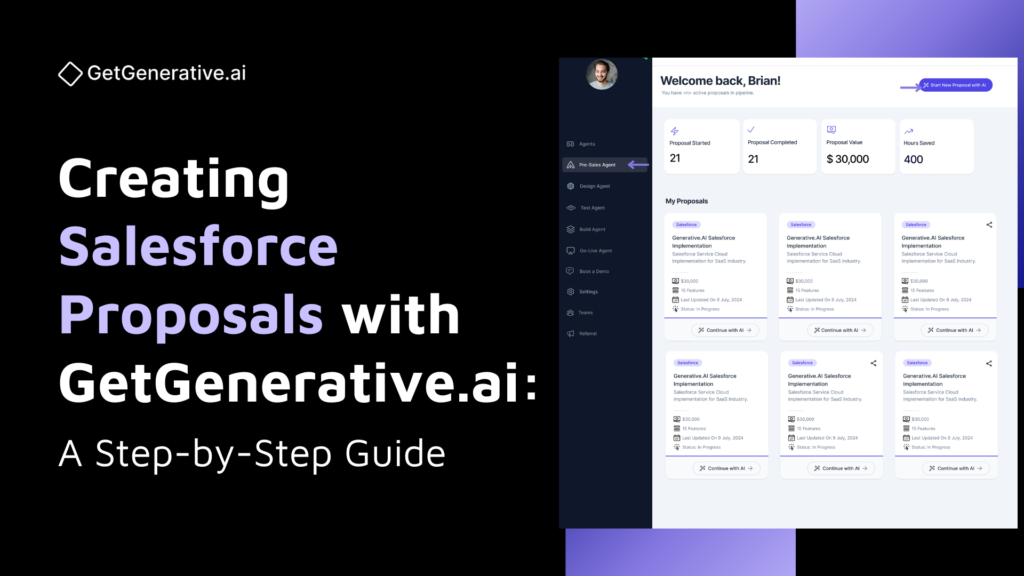GetGenerative.ai Proposal Creation Guide (Using Pre-Sales Agent)
Overview
The Pre-Sales Agent in GetGenerative.ai helps Salesforce consultants generate polished, detailed proposals in minutes. It transforms discovery inputs—like voice notes, documents, and high-level requirements—into a complete proposal with a solution breakdown, estimated effort, project timeline, and AI-powered insights.
Proposal Dashboard Overview
The Proposal Dashboard is your centralized view of all proposals created using the Pre-Sales Agent. It highlights activity, performance, and time-savings through real-time KPIs.
Key Performance Metrics
- Proposals Started
Number of proposals initiated. Helps track current pre-sales activity. - Proposals Completed
Total proposals successfully generated and finalized. Useful for monitoring team output and pipeline progress. - Proposal Value
Displays the estimated cumulative value of all proposals. Reflects business potential and sales impact. - Hours Saved
AI-calculated time savings vs. traditional proposal writing. Quantifies efficiency gains using GetGenerative.ai.
Use these insights to monitor adoption, improve productivity, and demonstrate ROI from AI-driven pre-sales workflows.
✅ Getting Started: Creating a Proposal
1. Start a New Proposal
- Navigate to the Pre-Sales Agent section from the left sidebar.
- Click Start New Proposal with AI.
- Select the technology (currently limited to Salesforce).
- Choose the Salesforce cloud products relevant to your implementation (e.g., Sales Cloud, Service Cloud, Experience Cloud).
- Select the industry (e.g., Business Services, Retail, Non-Profit).
Tip: If unsure, choose “Business Services” for a more generic flavor.
2. Input Discovery Summary
You can:
- Type a short summary manually.
- Copy-paste discovery notes.
- Record voice notes.
- Upload files (PDFs, Word docs, PNGs, handwritten scans, etc.).
The platform processes both structured and unstructured data to extract relevant details.
3. Review Themes and Business Outcomes
- AI auto-generates Themes from your input (e.g., “Lead Management,” “Campaign Management”).
- You can:
- Add missing themes.
- Delete irrelevant ones.
Then:
- Review Business Outcomes (e.g., “Increased Customer Retention,” “Automated Lead Capture”).
- Customize these to align with your client’s goals.
4. Name Your Proposal
Enter a clear, descriptive name (e.g., “Service Cloud Implementation for Donor Engagement”).
Click Generate Proposal.
In under a minute, GetGenerative.ai will produce a complete, editable proposal that includes:
- Executive summary
- Scope
- Solution breakdown
- Project plan
- AI insights
- Document AI & metadata
Navigating Proposal Sections
Once your proposal is generated, you’ll be taken to a structured workspace with six core sections. Each one is editable — either manually or using AI.
1. Summary
A professionally drafted overview, ready to edit or enhance.
Key Components:
- Executive Summary: Proposal objective, scope, solution outline.
- About the Customer: AI-generated or user-defined client context.
- Project Scope: High-level deliverables and goals.
- Expected Outcomes: Measurable business results.
- Challenges: Known risks and constraints.
- Out of Scope: Clear exclusions to manage expectations.
- About Us & Terms: Auto-filled from your company profile.
Smart Editing Options:
- Fix Grammar
- Summarize (50/100 words)
- Adjust Tone (Professional)
- Add Content / Custom Prompt
- Apply Formatting
2. Solutions
This is where the Pre-Sales Agent uses AI to convert themes → epics → requirements → solutions.
Features:
- Auto-generated themes and epics
- Requirements and high-level solutions per epic
- Complexity and effort (in hours) per item
- Editable solution modules with descriptions and reasons
- Assignable to releases
Ways to Add/Edit Solutions:
- Search Salesforce modules by keyword, cloud, or feature
- Add Custom Requirements manually
- Use AI Recommendations based on your context prompt (e.g., “WhatsApp Integration”)
You can:
- Regenerate individual solutions
- Add or delete specific solutions
- Reorder items via drag-and-drop
3. Project Plan
Estimates project effort, cost, and team distribution.
Key Features:
- Phase-wise effort breakdown (Design, Build, Test, Go-Live)
- Roles and Rates: Add, remove, or edit resources (e.g., Developer, BA, PM)
- Editable Timeline & Costs
- Downloadable Cost Summary
Project Plan can be fully tailored to reflect your delivery methodology and team structure.
4. AI Insights
Tracks missing inputs and prompts you to improve proposal quality.
Capabilities:
- Input Quality Score (must exceed 80% to regenerate proposal)
- Pending Questions: AI-generated discovery questions
- Upload Supporting Docs: To answer multiple questions at once
- Answer Tracking: See all pending and answered insights
Insights dynamically update the solution once new inputs are added — no manual sync required.
5. Document AI
Your single source of discovery content.
What you can do:
- Upload structured/unstructured documents (e.g., RFPs, PDFs, scans)
- Use AI chat to query across documents
- Extract:
- Summary (50 words)
- Functional Requirements
- Project Objectives
- Add insights directly from document results to your proposal
6. Metadata
Connect to a live Salesforce org to extract metadata.
Key Capabilities:
- View top 50 metadata components
- See:
- Natural language description
- Technical definition
- XML code
- Natural language description
- Align proposed solution with current org setup
This is especially useful for working with existing clients or migrating legacy systems.
🤝 Share, Download, Collaborate
Share: Invite teammates (Sales, Pre-Sales, PM, BA) to co-edit
Download: Export proposal in PDF or Word format
Final Tips
- Keep refining with client inputs using the AI Insights section
- Use Document AI for rapid discovery processing
- Regenerate solutions when new requirements are added
- Fully customize proposal output — structure, tone, effort, and format
Accessing Support & Submitting Feedback
GetGenerative.ai offers guidance and support to help you make the most of the platform.
Product Tour
An interactive walkthrough designed to help new users or team members understand key features.
Steps to Access:
- Click the Top Right Question Mark button on the main dashboard.
- Select Product Tour from the dropdown.
- Follow the guided steps to explore each core capability of the platform.
Use this tour to quickly onboard yourself or introduce colleagues to the workspace.
Submit Feedback
Have suggestions or issues? Help improve the platform with your input.
Steps to Share Feedback:
- Click the Top Right Question Mark button on the dashboard.
- Choose Submit Feedback.
- Fill in the feedback form (you can report bugs, suggest improvements, or request new features).
- Click Submit to send it directly to the product team.
Your feedback helps prioritize enhancements and ensures GetGenerative.ai evolves with your needs.
Frequently Asked Questions (FAQs)
1. Do I need to provide structured input to generate a proposal?
No — the platform accepts various forms of unstructured input, including voice notes, raw transcripts, handwritten meeting minutes, and even rough bullet points. The AI automatically transforms this data into coherent themes, business outcomes, requirements, and recommended solutions.
2. Can I create multi-cloud proposals?
Yes. You can select multiple Salesforce clouds (e.g., Sales Cloud, Service Cloud, Experience Cloud) for a single proposal. The AI recognizes cross-cloud use cases and generates both standalone and integrated solutions accordingly.
3. Can I customize the solution and feature database?
Absolutely. The platform allows full customization of the underlying solution database. You can incorporate internal delivery knowledge, reuse historical proposals, override default effort estimates, tag proprietary features, or extend modules based on your organizational experience.
4. What if a specific cloud or feature I need isn’t available?
You can submit a feature request directly within the platform. These requests are reviewed and prioritized in future updates to the solution library, ensuring continuous alignment with new Salesforce releases and evolving industry needs.
5. Is Agentforce available for Salesforce Data Cloud projects?
Not at the moment. Salesforce Data Cloud is still undergoing rapid development, and stability is a prerequisite for automation. Support for Data Cloud will be reintroduced once the environment matures and reaches production-level reliability.
6. Can I collaborate or share proposals with others?
Yes. Proposals can be shared with both internal teams and external stakeholders. You can assign view-only or full editing permissions, enabling collaborative refinement throughout the sales or delivery cycle.
7. Are estimates provided in hours or man-days?
Effort is estimated in hours by default. However, you can adapt this to suit your internal methodology. For example, you may convert total hours into man-days or redefine effort units to match your organization’s planning framework.